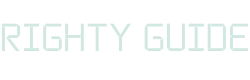All in One SEO review (2022): Is it the best SEO plugin?
-
Abdul Wadood
If you want your blogs to rank high in the search results, you should optimize them for SEO.
If you’re a beginner, you may find it difficult to optimize your blogs for SEO.
But, if you use an SEO plugin like All in One SEO, it’ll be much easier to optimize your blogs.
Ok.
In this blog, I have reviewed the All in One SEO plugin to help you decide whether you should use this SEO plugin on your website.
Are you interested?
Let’s get started with this All in One SEO review.
Table of content:
What is All in One SEO?
All in One SEO is a WordPress SEO plugin that helps improve your web page’s SEO and helps them rank higher in the search results.
All in One SEO was launched back in 2007. Since then, it has achieved over 3 million installations, making it one of the highest downloaded plugins in WordPress.
All in One SEO comes loaded with lots of features like XML sitemaps, schema markup, local SEO, site audits, etc. Moreover, the plugin is easy to use.
All in One SEO pricing
All in One SEO has a free version that you can download from the WordPress plugin directory.
The free version of the plugin has all the basic features that you need to optimize your website for SEO and improve its ranking in the search results.
All in One SEO also provides a variety of premium plans that you can opt for if you want more advanced SEO features. These features include smart schema markup, local SEO, WooCommerce SEO, etc.
Here are the various premium plans that All in One SEO offers.
- Basic: $49.50/year
- Plus: $99.50/year
- Pro: $199.50/year
- Elite: $299.50/year
All in One SEO also offers a 14-day money-back guarantee.
Awesome!
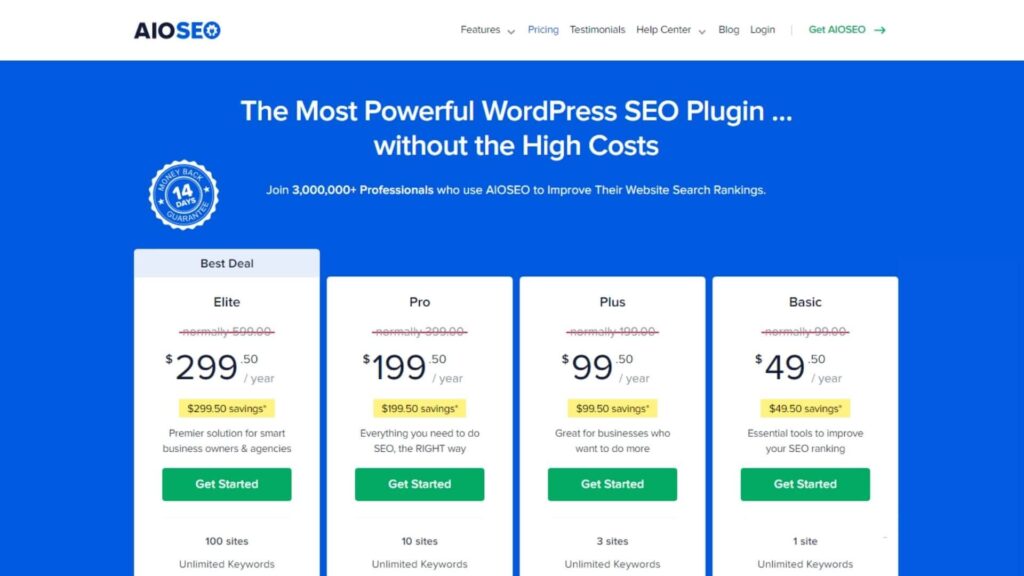
If you opt for the Basic plan, you can use the plugin on a single site. The Plus, Pro, and Elite plans allow you to use the plugin on 3, 10, and 100 websites, respectively.
If you’re a beginner, I suggest you opt for the Basic plan ($49.50/year) as it contains most of the essential features to improve your website’s ranking.
If you want to use the plugin on various websites, you may opt for the higher plans.
I personally feel the pricing of the higher-tier plans is on the higher side. So, unless you absolutely need the features of the higher plans, I suggest you go with the Basic plan.
Setting up All in One SEO
Having seen the pricing of All in One SEO, let’s now quickly see how to set up the plugin.
Firstly, you should install and activate the All in One SEO plugin.
If you have purchased a premium plan, you can download the plugin file from All in One SEO’s website and upload it to your WordPress website. Once uploaded, you can install and activate the plugin.
Once you activate the plugin, All in One SEO will take you through a setup wizard. This wizard will help you easily configure the settings depending on your needs.
Here are the steps that the setup wizard will take you through.
Step #1: Import your data from other SEO plugins
If you have another SEO plugin installed on your website, you can import its data to All in One SEO.
Each SEO plugin has its own way of handling and optimizing SEO. So, if you use a single SEO plugin on your website, you can avoid conflicts between the SEO plugins.
Ok.
I have installed the Rank Math SEO plugin on my website. The setup wizard has detected it, and it’s asking whether I want to import the data from that plugin.
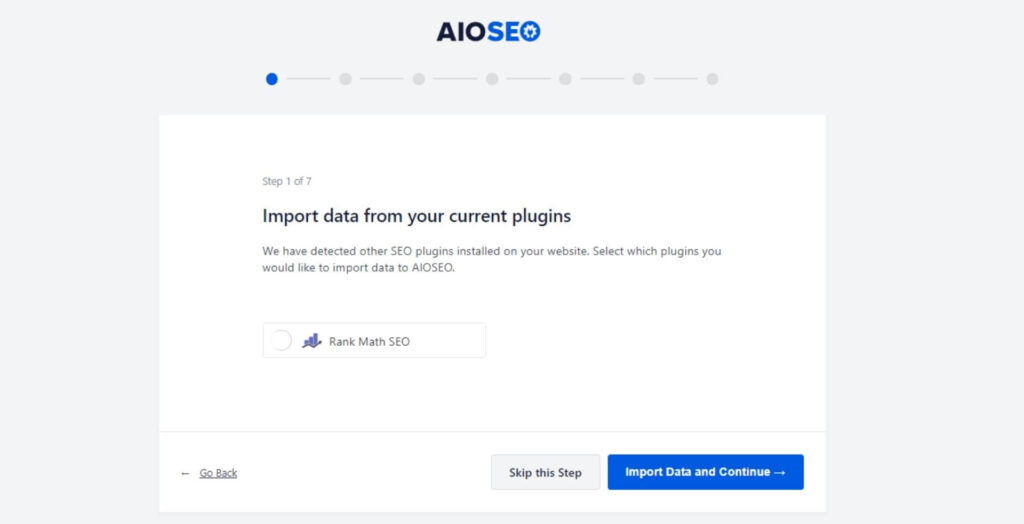
If I want to import the data, I can click on “Import Data and Continue”.
Step #2: Select the category of your website
In this step, you can select the category of your website.
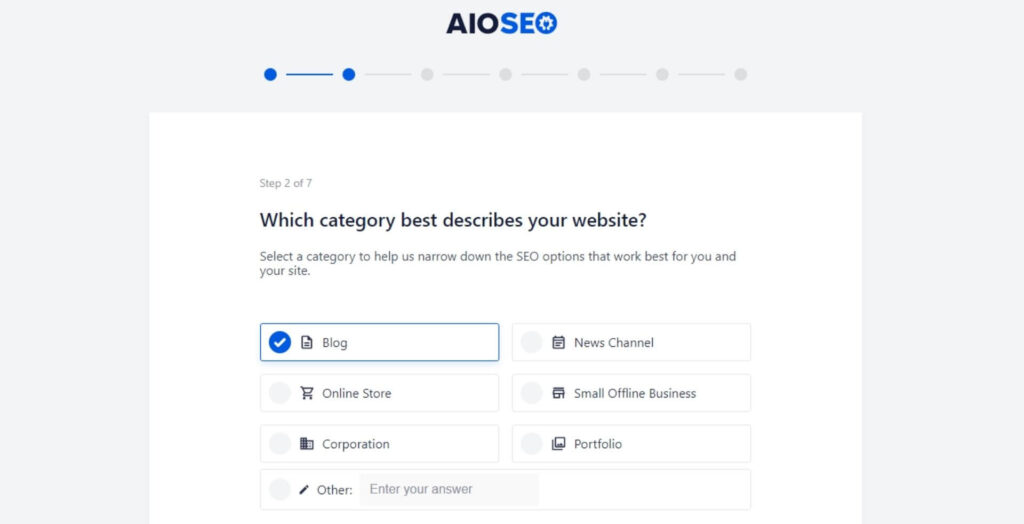
Next, you can set how you want your home page title and home page meta description to appear.
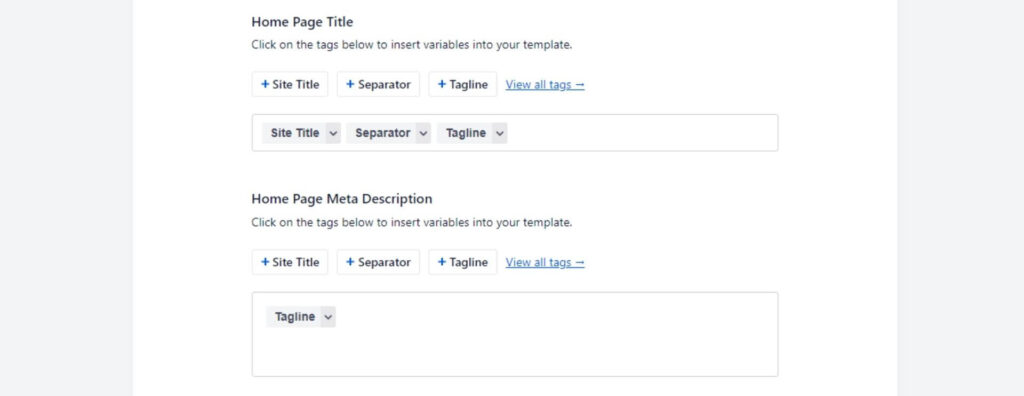
Step #3: Enter your company information
In this step, you can enter your organization name, phone number, logo, default social share image, social media handles, etc.
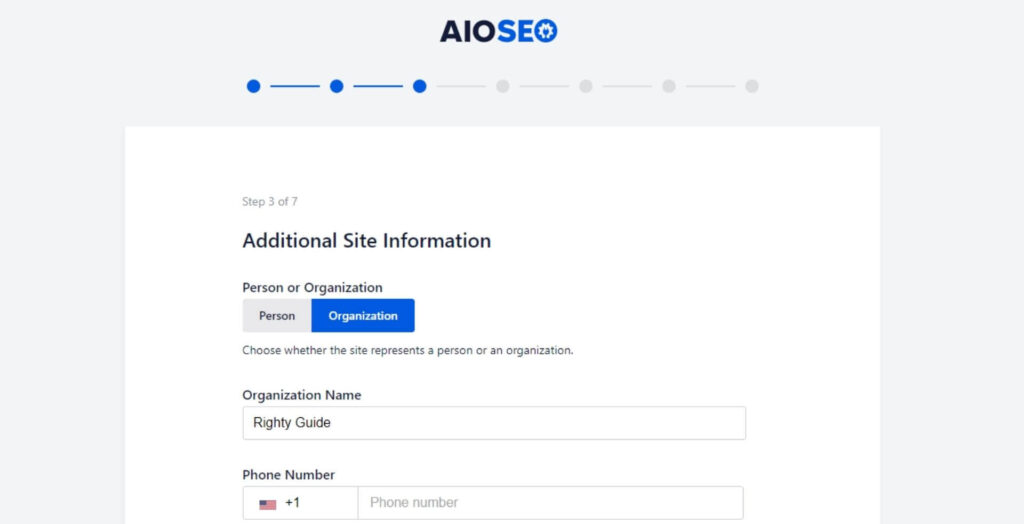
Step #4: Select the SEO features you want to enable
You can select the SEO features of All in One SEO that you want to enable.

Sitemaps and Optimized Search Appearance features are enabled by default. Besides them, you can also enable other features depending on your requirements.
Step #5: Search appearance
In this step, you can optimize how your website will appear in the search results.
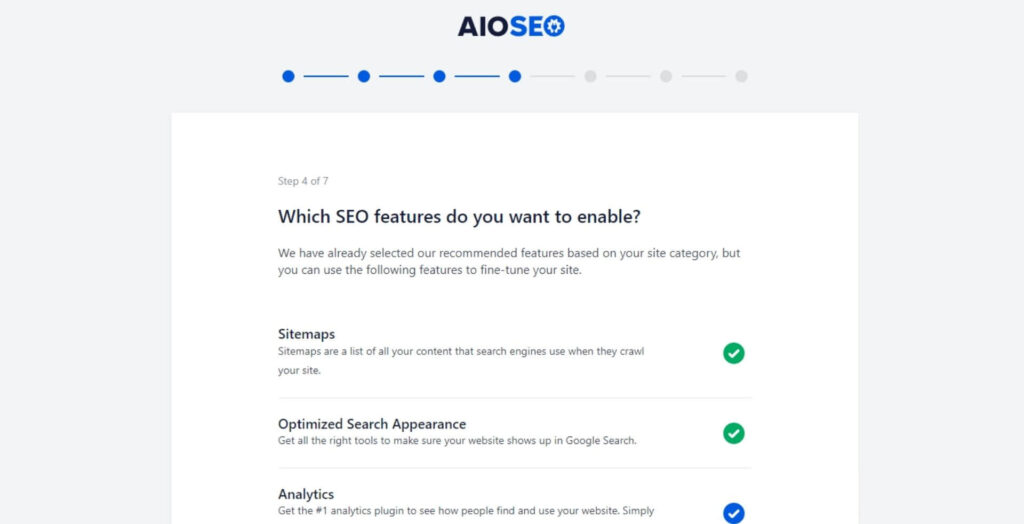
You can also select whether your website is under construction or live.

If you have multiple authors on your website, you can let that toggle switch be on “Yes”.
If you redirect attachment pages, you can let that toggle switch be on “Yes”.
Step #6: Enter your email address
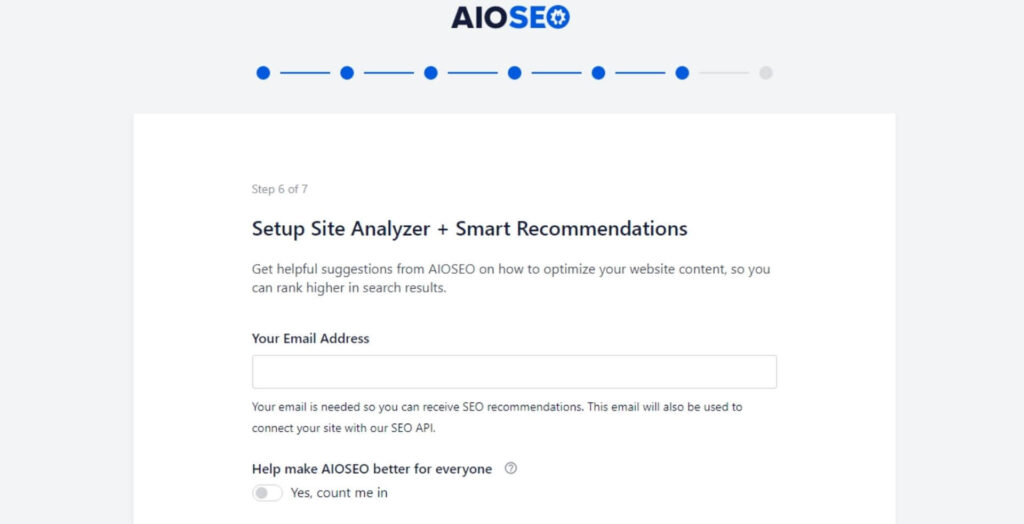
You need to enter your email address to receive SEO suggestions from All in One SEO.
If you want to help to improve the All in One SEO plugin, you may also allow usage tracking. Be noted that this is optional.
Step #7: Enter your license key
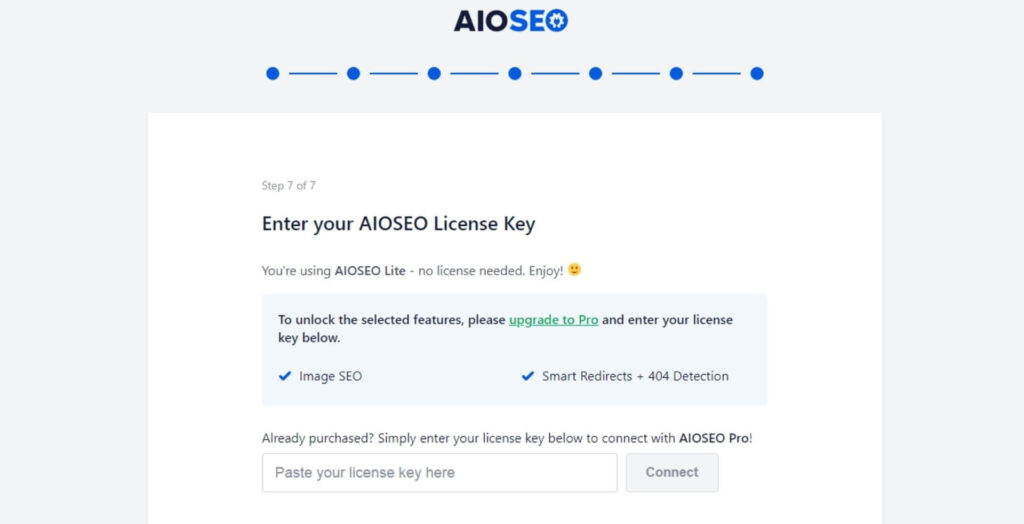
If you purchased a premium plan of All in One SEO, enter your license key to start using the premium features of the plugin.
If you want to use the free version of the plugin, you can click on “Skip this Step” and complete the wizard.
Alright.
Once you complete the wizard, the All in One SEO plugin will take you to its main dashboard.
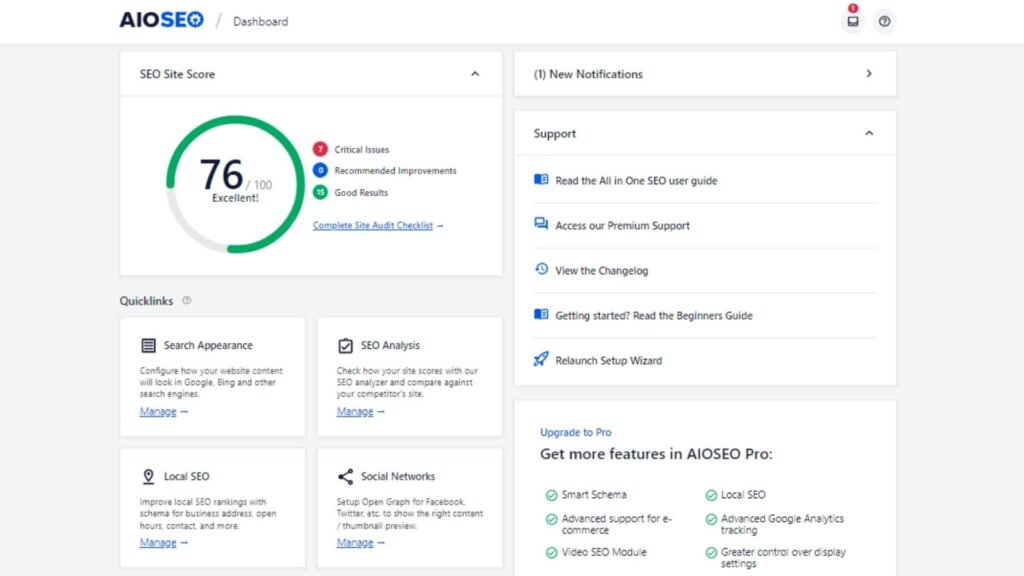
All in One SEO features
All in One SEO comes loaded with several features. Even if you opt for the free version, you get most of the essential features that you need to optimize your website for SEO.
Below, I have listed the features of All in One SEO.
1. SEO Site Audit tool
The SEO Site Audit tool is one of the standout features of All in One SEO. To access the Site Audit tool, click on the “SEO Analysis” option appearing under the “All in One SEO” section of the right-hand side menu in the WordPress dashboard.
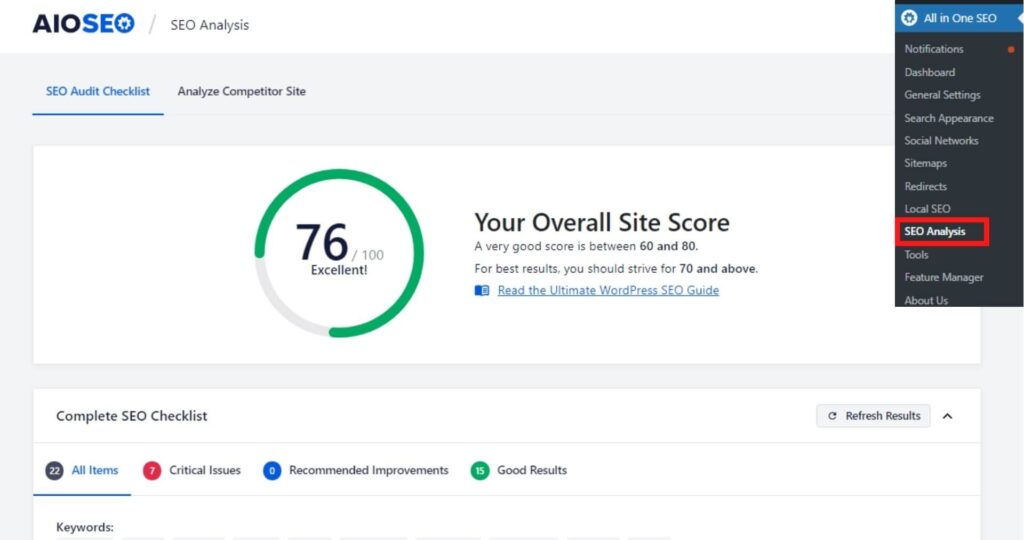
Using the Site Audit tool, you can scan the SEO health of your website. After the scan gets completed, the tool will give your website a score based on its findings.
If your website is well-optimized for SEO, you’ll probably get a score that’s above 60. In my case, my website got a score of 76, which is very good.
If you scroll down the page, you’ll get the complete information of the components that the tool checked on your website.
If the tool detects an error, it’ll mark it with an “X” mark. You can click on the arrow to read more about the error.
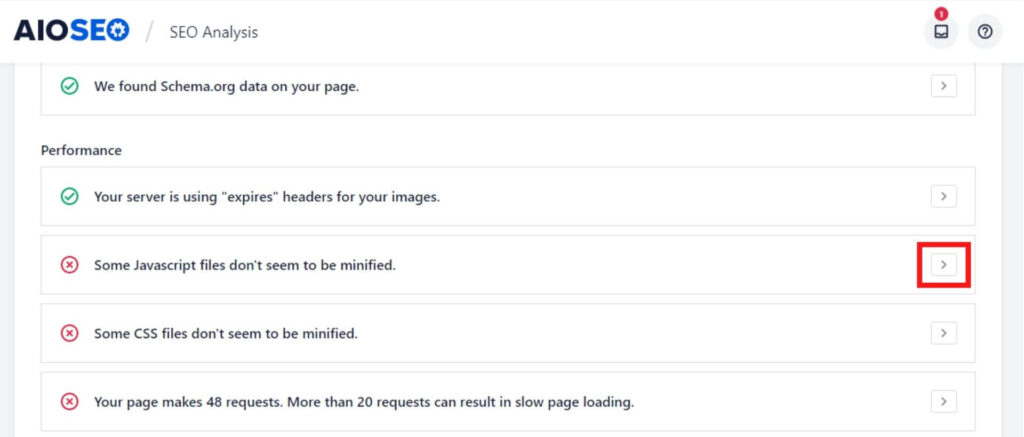
If you feel correcting the error can improve the SEO performance of your website, you can consider the suggestions given by the tool and correct the error.
All in One SEO has made the Site Audit tool open for all the users, even for those using the free version.
Ok.
All in One SEO also provides a tool to analyze the SEO optimization of your competitor’s website.
To access the competitor website analysis tool, click on the “Analyze Competitor Site” tab appearing in the menu.
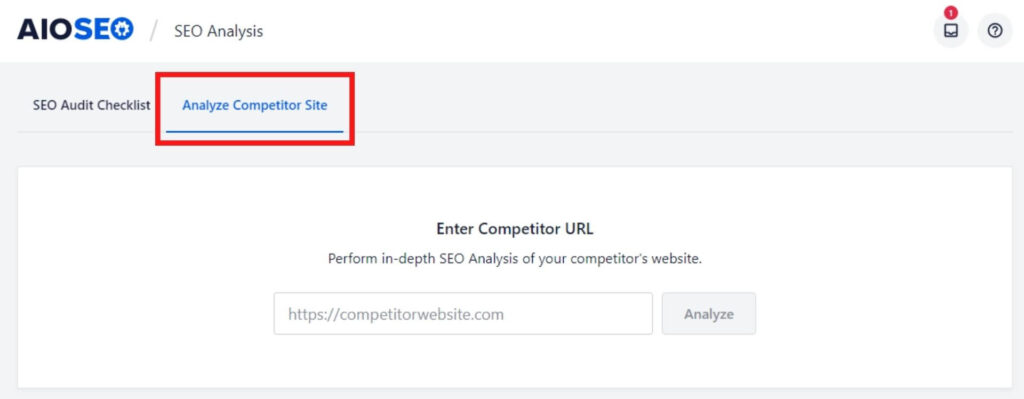
To use this tool, enter the URL of your competitor’s website in the box and click “Analyze”.
Once the tool scans your competitor’s website, the tool gives it an overall score along with the other information it gave for your own website.
2. Advanced customization of search results appearance
If you want to improve your Click-Through Rate (CTR), you should ensure that your website looks great in the search results.
To configure the search appearance settings, click on “Search Appearance” appearing under the “All in One SEO” section of the right-hand side menu in the WordPress dashboard.
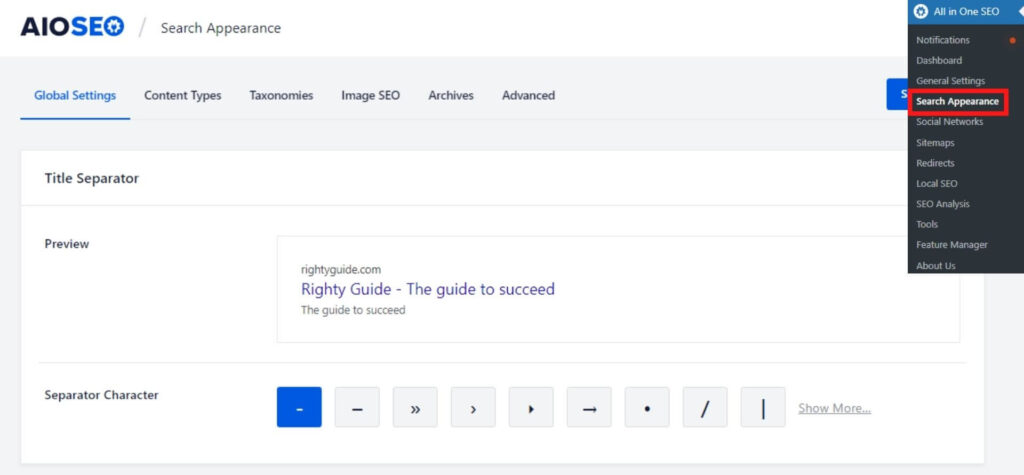
Once you reach the search appearance customization page, you’ll see several tabs in the menu.
From the “Global Settings” tab, you can choose the separator character for the title of your home page.
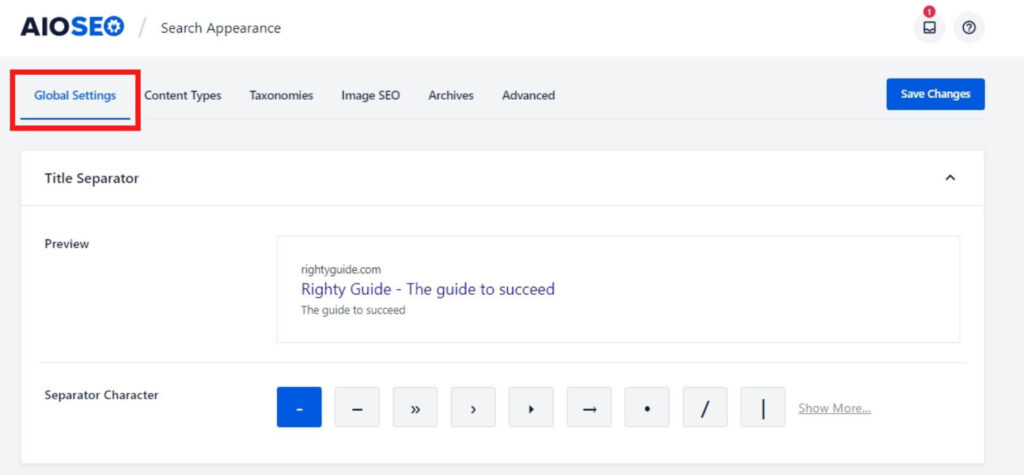
Next, you can play around with the home page settings depending on your needs.
If you scroll down the page further, you’ll arrive at the “Knowledge Graph” section. In this section, you can add the details about your company, such as its name, logo, contact information, etc.
This information will display in the search results when someone searches for your company in Google.
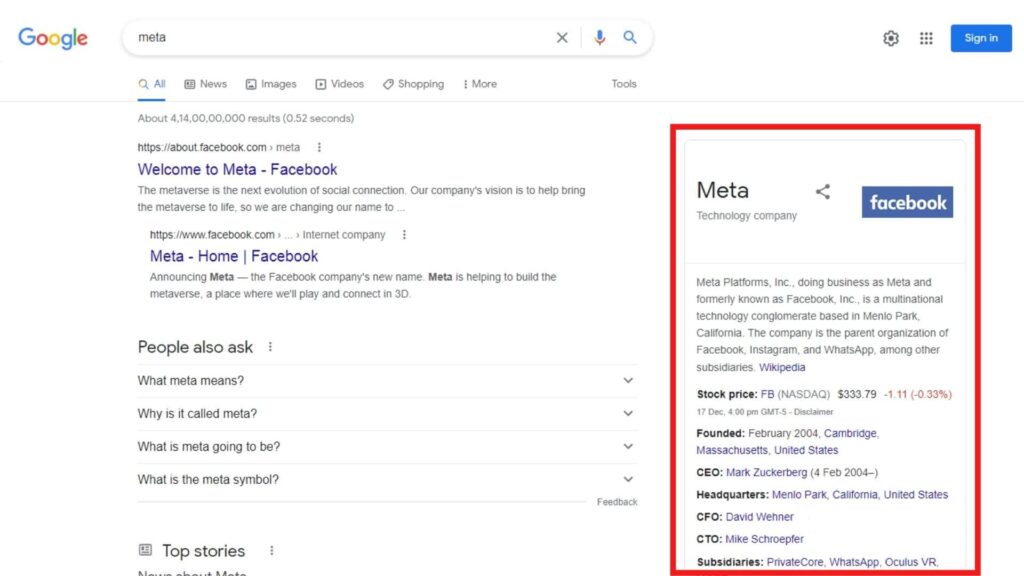
Ok.
In the “Content Types” tab, you can modify the appearance of titles and meta descriptions of your pages and posts in the search results.
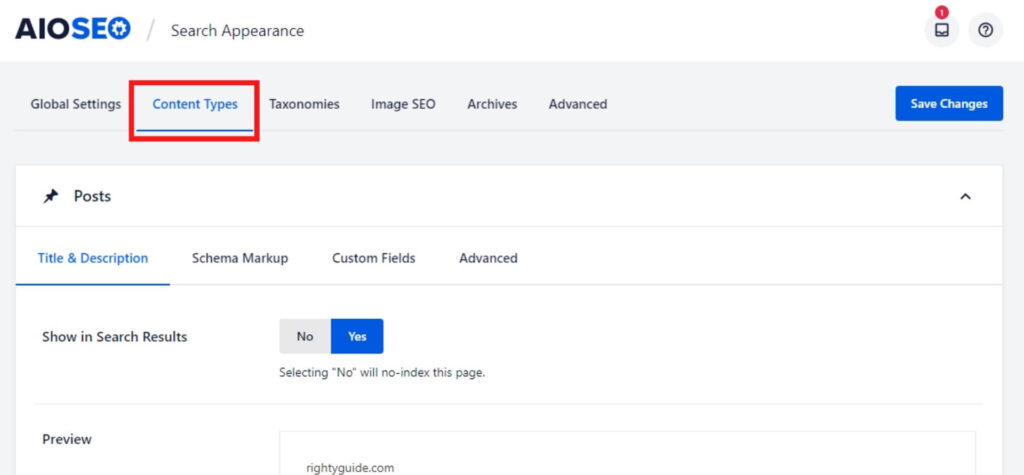
You can also control the indexing ability of your pages and posts. For some reason, if you don’t want your pages or posts to appear in the search results, you can select “No” in the “Show in Search Results” option.
The schema markup and custom fields settings are available only for premium users.
From the “Taxonomies” tab, you can configure the appearance of the title and description of the taxonomy pages in the search results.
Similarly, from the “Archives” tab, you can configure the appearance of the title and description of the archives page in the search results.
From the “Media” tab, you can set where you want to redirect attachment URLs. If you have purchased the Plus, Pro, or Elite plans, you can also configure the image SEO settings.
From the “Advanced” tab, you can configure the global robots meta settings, content pagination settings, etc.
3. Advanced social media integration and settings
Nowadays, many people use social media. This makes social media platforms one of the best channels to drive traffic to your blog.
Using All in One SEO, you can control how your posts show up on the social media platforms you use.
To access the social media settings, click on “Social Networks” appearing under the “All in One SEO” section of the right-hand side menu in the WordPress dashboard.
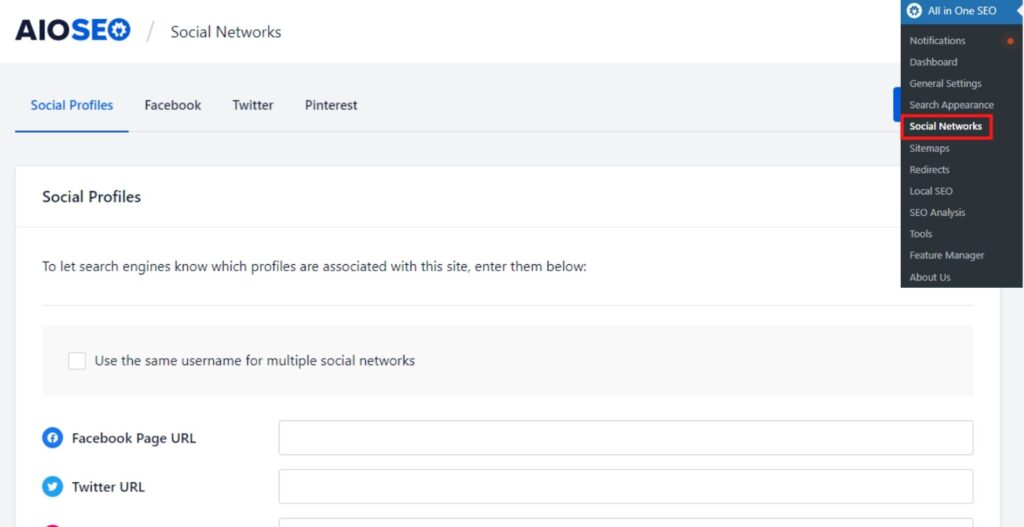
Once you reach the social networks page, you’ll see many tabs in the menu. You can switch between them and configure the settings depending on your needs.
In the “Social Profiles” tab, you can add the URL of your social media pages to let search engines know which profiles are associated with your website.
From the Facebook, Twitter, and Pinterest tabs, you can configure how your posts will appear when shared on these platforms.
4. Sitemaps
A sitemap is a file that contains the list of all pages or posts of your website.
Sitemaps help Google to crawl and index your website much quicker. Moreover, sitemaps can help Google understand your website’s structure better.
All in One SEO lets you create the sitemap for your website and configure its settings.
To access the sitemap settings page, click on the “Sitemaps” option appearing under the “All in One SEO” section of the right-hand side menu in the WordPress dashboard.
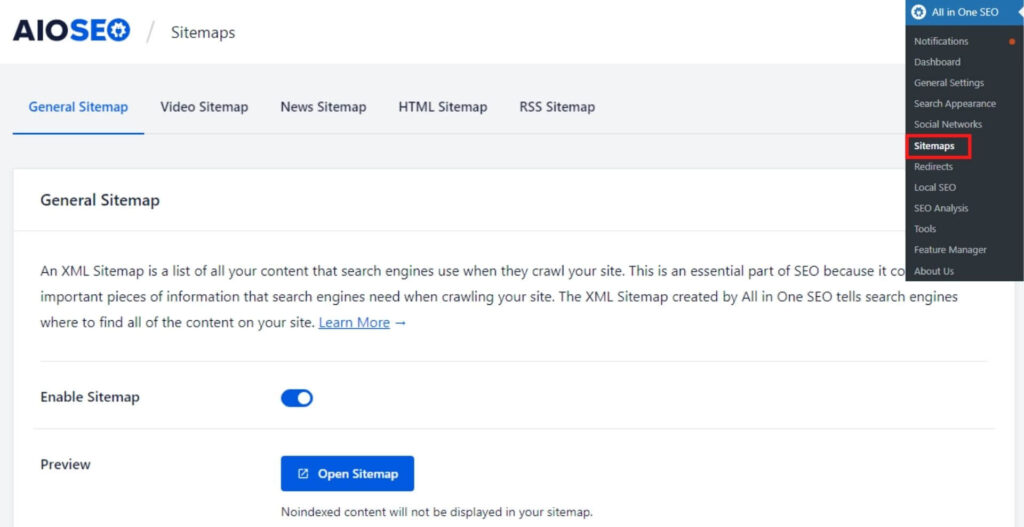
In the sitemaps settings page, there are various tabs in the menu.
From the “General Sitemap” tab, you can choose whether to enable or disable the sitemap, configure the number of links, etc.
You can switch to the “HTML Sitemap” and “RSS Sitemap” tabs to configure the HTML and RSS sitemap settings.
If you’re a premium user, you can also configure the video sitemap and news sitemap by switching to those tabs.
5. Local SEO
If you have a business targeting a specific geographic area, you can utilize the local SEO strategy to increase the visibility of your business.
With All in One SEO, you can optimize and boost your local SEO.
However, you should note that the local SEO feature is available to users on the Plus plan and higher.
Ok.
To access the local SEO settings, click on the “Local SEO” option appearing under the “All in One SEO” section of the right-hand side menu in the WordPress dashboard.
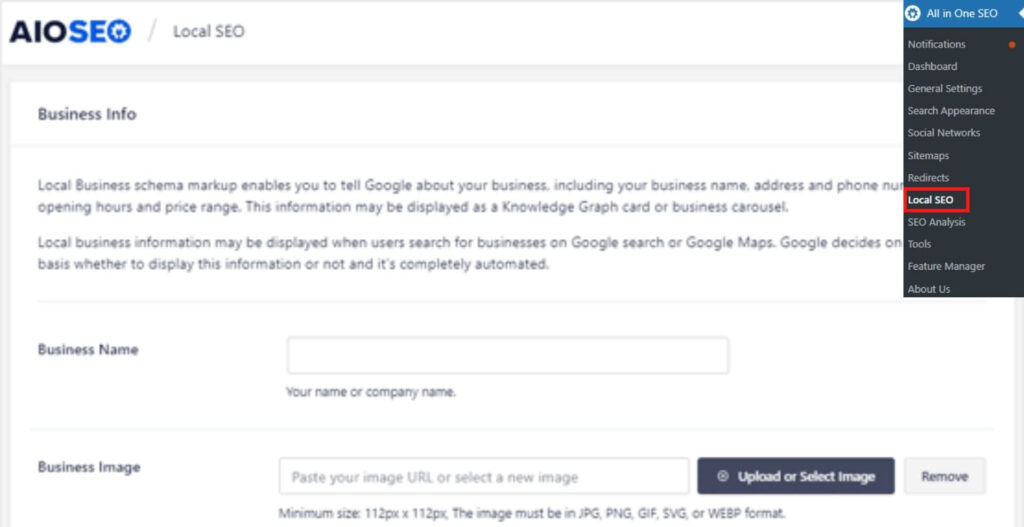
Under the “Locations” tab, you can add information like your business name, logo, business type, address, phone number, etc.
When someone searches for your business on Google, the information you added may display as a knowledge graph on Google.
Ok.
You can go to the “Opening Hours” tab to set the opening hours of your business.
Be noted that your opening hours may also be displayed in the search results. So make sure to enter the correct information.
6. On-page SEO analysis
By now, you have finished setting up the SEO of your website using the All in One SEO plugin.
Now, let’s see how to optimize your blogs for SEO.
All in One SEO has advanced on-page SEO analysis features. Using this feature, you can optimize your blogs for SEO on the go when writing.
Below, I have demonstrated how to use All in One SEO’s on-page SEO analysis feature to write SEO-optimized content.
In the WordPress page or post editor, you’ll be able to see the All in One SEO icon along with the SEO optimization score. You can click on the icon to see All in One SEO’s on-page SEO analysis.
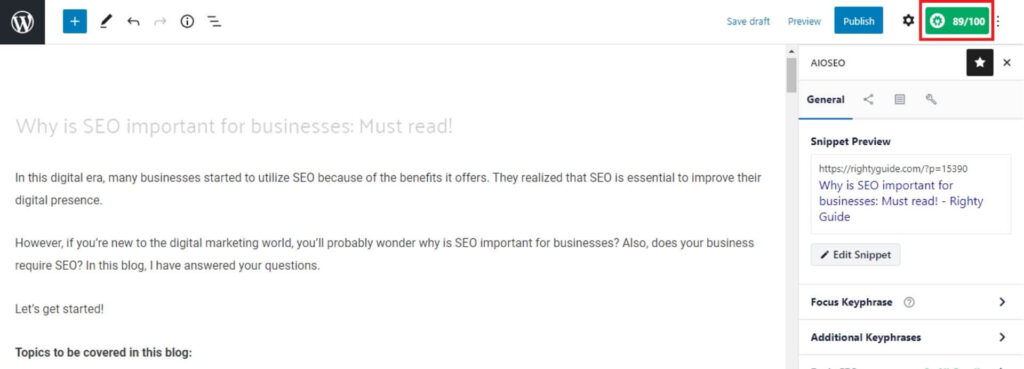
To get a more detailed view, you can scroll down the page, and you’ll see the “AIOSEO Settings” section. From this section, you can analyze and change the on-page SEO settings.
From the “General” tab, you can edit the appearance of your page’s or post’s title and meta description in the search results.
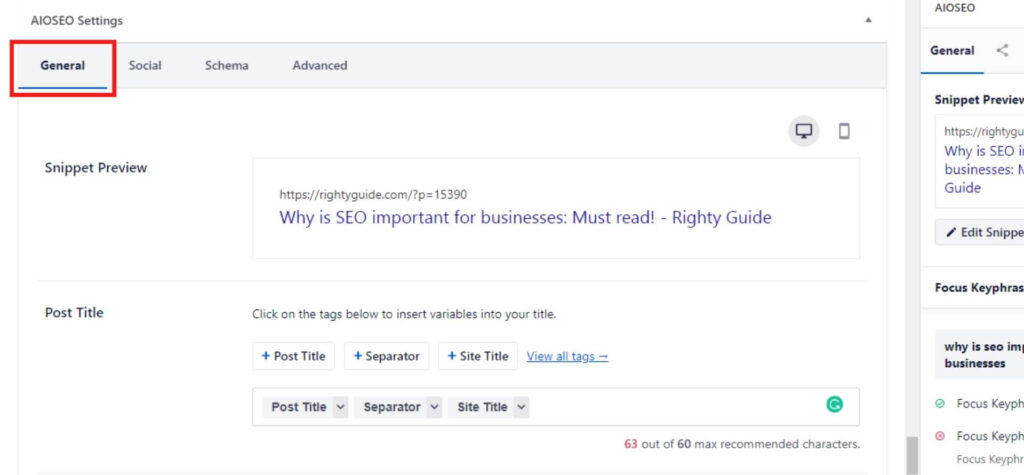
In the “Focus Keyphrase” box, you can enter the focus keyword of your blog. When you do so, the plugin will display a score to let you know how well you have optimized your blog for that keyword.

You can scroll down to the “Page Analysis” section and go through the suggestions given by All in One SEO.
Ok.
When you switch to the “Social” tab, you can edit the appearance of your page or post when shared on social media.
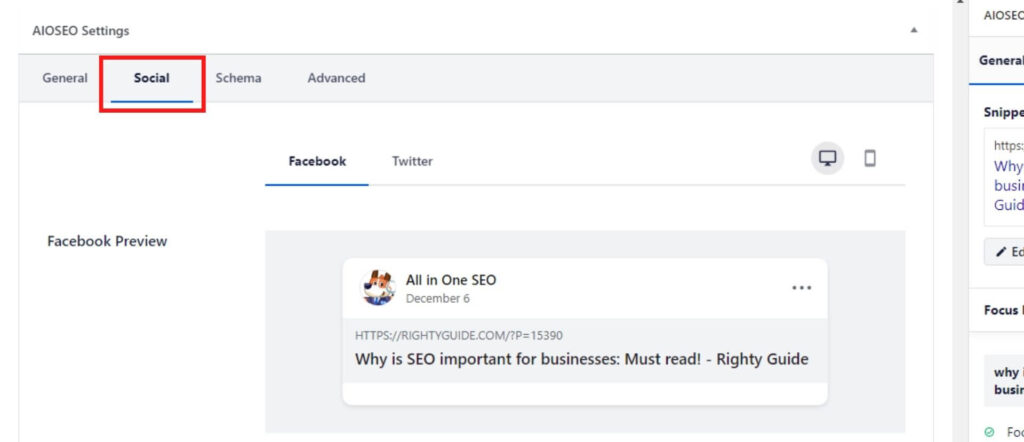
From the “Schema” tab, you can configure the schema settings. Be noted that this feature is available only for users on premium plans.
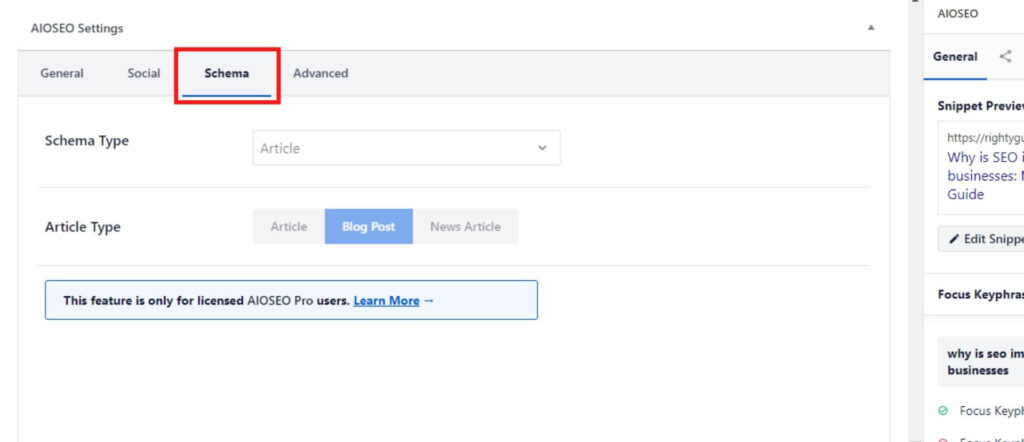
You can go to the “Advanced” tab to configure the robot settings and add a canonical URL. The priority score option is available only for premium users.
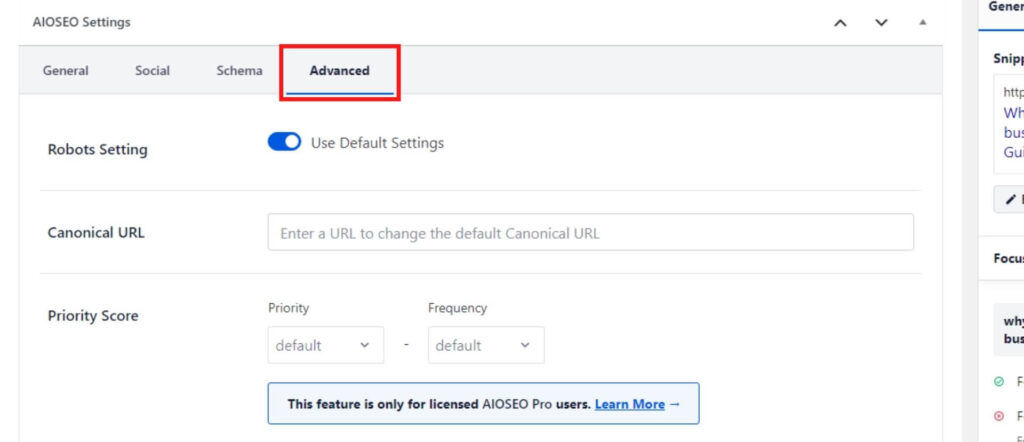
Note: All in One SEO is a tool. Sometimes the SEO suggestions it gives may not be suitable for your content. For instance, your content may not need an image or video. However, since you haven’t included an image or video, All in One SEO will suggest adding it to your content. In this case, you can ignore this suggestion.
Pros and cons of All in One SEO
Before jumping to the conclusion of this review, I’ll quickly list the pros and cons of All in One SEO.
Pros of All in One SEO
- Sleek and easy-to-use user interface
- Good customer support
- Feature loaded
- Advanced site auditing
- Good social media integration
Cons of All in One SEO
- Expensive higher-tier plans.
Conclusion: Is All in One SEO the best SEO plugin?
All in One SEO is definitely one of the best SEO plugins out there.
All in One SEO comes loaded with features like search results appearance customization, site audit tool, on-page SEO analysis, good social media integration, etc.
Even if you’re a complete beginner, All in One SEO makes it pretty easy to optimize your website for SEO — thanks to the user-friendly interface.
Not to mention, the setup wizard makes it really easy to configure the plugin.
Alright!
Summing up, I would give All in One SEO a score of 4.5/5, which makes it one of the best WordPress SEO plugins that you should definitely consider.
Also, as of now, All in One SEO has more than 1,600 five-star reviews on WordPress. Awesome!