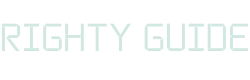6 best WordPress backup plugins (2022)
-
Abdul Wadood
A website can crash at any time. It may get hacked, or the codes may get corrupted.
If you have taken the backup of your WordPress website, you can easily come out of this situation. All you need to do is restore the backup, and your website will be up running on the internet.
But what if you don’t have a backup plugin?
Oof! The situation would be catastrophic.
If you have a WordPress website and haven’t taken a backup of it, I urge you to install a backup plugin and take a backup immediately.
In this blog, I have listed the best WordPress backup plugins from which you can select a plugin to take the backup of your website.
Let’s get started!
What are the factors to look for in a WordPress backup plugin?
Before getting into the list of the best WordPress backup plugins, I’ll quickly explain the factors you should look for when choosing a backup plugin.
1. Offsite storage
When choosing a backup plugin, you should check whether it lets you store the backup files in cloud storage platforms or your local computer.
If you solely rely on your website’s server to store the backup files, you won’t be able to restore your website if the server fails. If such mishaps happen, the backups you have taken will become useless.
2. Good customer support
Customer support plays a significant role in determining the reliability of a backup plugin.
If a user faces some issue with a backup plugin, he should be able to easily reach out to the support team and get the issue resolved.
Alright. But how can a user know about the customer support of a backup plugin without experiencing it?
You can go through the reviews of other users to get a rough idea of whether the support team is helpful and reliable.
3. Easy restore
The backup plugin you choose should have an easy and quick restore feature.
Some backup plugins don’t provide a quick restore feature. Instead, they require you to restore the backup manually from cPanel.
If you’re an experienced WordPress user, you can restore your website manually. However, this method isn’t a convenient solution for beginners.
Nowadays, many backup plugins have a quick restore feature. So, I suggest you opt for them over plugins offering manual restore.
4. Backup scheduling
When choosing a backup plugin, you should ensure that it comes with a backup scheduling feature.
If a backup plugin doesn’t have a feature to schedule automatic backups, you have to take the backups manually.
Taking backups manually isn’t that big of a task. But, as humans, we may sometimes forget to take the backup.
If something goes wrong in the period when you didn’t take the backup, you’ll have to restore your website from the backup you took lastly.
Many backup plugins come with a scheduled automated backup feature. So, you don’t have to worry about it much.
5. Incremental backup
Incremental backup helps to efficiently take a backup of a website by only copying the files that have been modified since the last backup.
Incremental backup helps save a lot of time and storage space as you aren’t taking the complete backup of your website every time.
You can take a complete backup of your website once a month. But, at other times, you can opt for incremental backup.
Incremental backup isn’t a must-have feature. However, since many backup plugins started to offer the incremental backup feature, you can opt for a plugin offering it.
6 best WordPress backup plugins
There are lots of backup plugins available on WordPress. The availability of a wide range of backup plugins can overwhelm and confuse new users on which plugin to choose.
To solve this issue, I have made a list of some of the best WordPress backup plugins.
1. UpdraftPlus
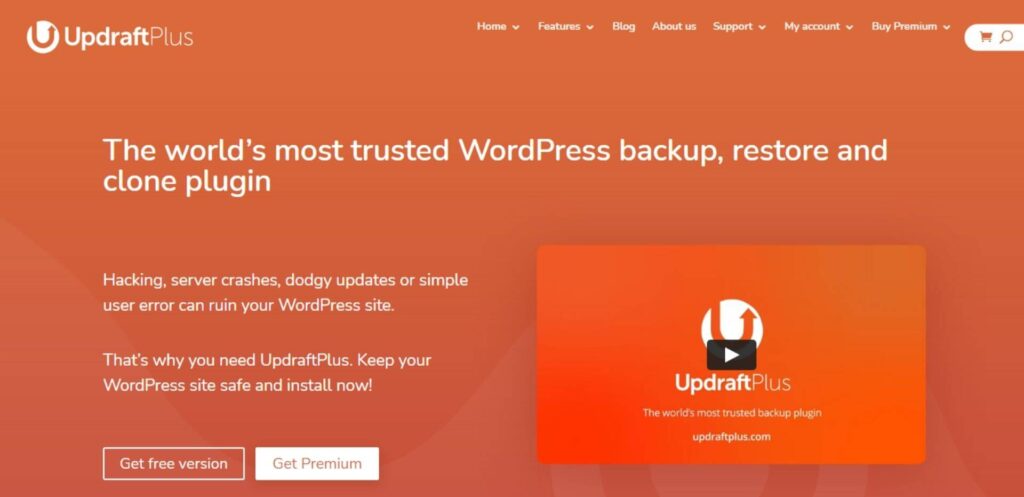
UpdraftPlus is one of the most popular and reliable WordPress backup plugins. The plugin has more than 3 million active installations, making it one of the most popular plugins in the whole WordPress plugin directory.
UpdaftPlus has both free and paid versions.
The free version comes with all the necessary features like scheduled backup, on-demand backup, quick backup restore, etc.
You can store the backup of your website on cloud storage services like Dropbox, Google Drive, Amazon S3, etc. If you need, you can download the backup file of your website to your computer.
UpdraftPlus also makes it easy to restore the backup of your website. You can restore the backup of your website from your WordPress dashboard.
If you opt for the premium plans of UpdraftPlus, you’ll get additional features like multisite support, incremental backups, easy duplication or migration of websites, database encryption, advanced reporting, etc.
Below I have listed the key features of the UpdraftPlus plugin.
- Uses fewer server resources
- Easy to use and setup
- Automated backup schedules
- Easy to restore backup
Here are the pricing of various UpdraftPlus plans.
- Free plan
- Personal – $70/year
- Business – $95/year
- Agency – $145/year
- Enterprise – $195/year
- Gold – $399/year
If you don’t need the features that UpdraftPlus offers in its premium plans, I suggest you stick with the free version as it’s more than sufficient.
2. BlogVault
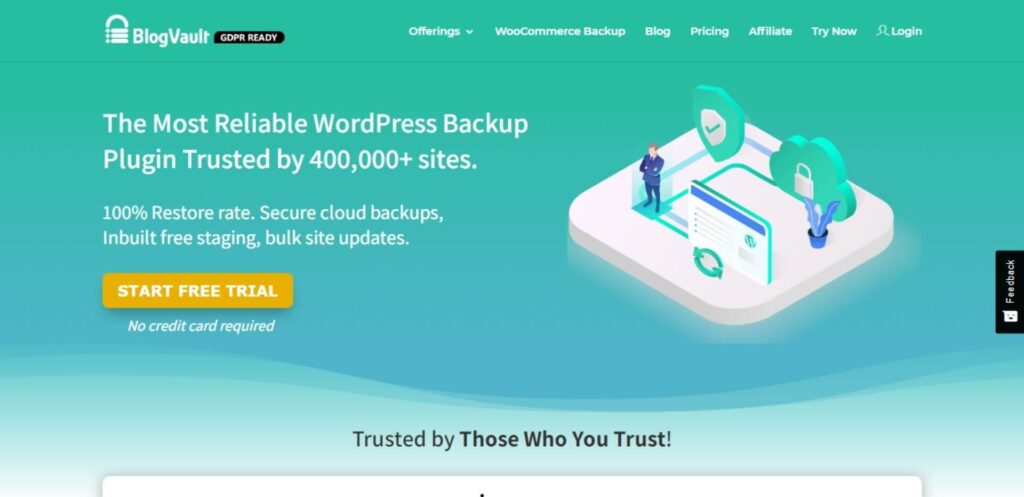
BlogVault is one of the most advanced and feature-loaded WordPress backup plugins.
BlogVault comes loaded with features like automatic backup, easy backup restore, site performance check, etc.
BlogVault stores the backup files in their servers. So, you don’t have to worry about backup files occupying your cloud storage.
Speaking of backup restore, with BlogVault, you can easily restore your website.
In case of any mishap, you can go to your BlogVault’s dashboard to find your backup file and restore it.
Ok.
If you’re on the lower plans, BlogVault will archive the backup of your website for 90 days. If you’re on the Advanced plan, BlogVault will archive your backup for 365 days.
Fantastic!
BlogVault doesn’t have a free version. I find this to be the only drawback of this backup plugin.
However, BlogVault does offer a 7-day free trial that you can utilize before purchasing the plugin.
The following are the key features of BlogVault.
- Easy backup restore
- Automated backup
- Uptime and downtime status monitoring
- Incremental backup (this feature ensures that your server doesn’t overload)
Below, I have listed the pricing of various BlogVault plans.
- Basic – $89/year
- Plus – $149/year
- Advanced – $249/year
Be noted that the pricing mentioned above is for one website. If you want to use the plugin on multiple websites, the pricing will increase.
3. BackupBuddy

BackupBuddy is an easy-to-use WordPress backup plugin that has been around for a long time.
With BackupBuddy, you can schedule automatic backups and store the backup files in cloud storage platforms like Dropbox, Amazon S3, etc.
BackupBuddy has also made it easy to restore the website if something goes wrong.
Moreover, BackupBuddy offers the ability to restore individual files. This feature comes in handy if you want to restore a specific file and not the entire website.
Great!
Unlike many backup plugins, BackupBuddy charges a one-time fee instead of recurring monthly or yearly fees.
However, you’ll still need to renew your BackupBuddy subscription to get their support, updates, and new features. Without renewing your subscription, you can use BackupBuddy. But, you won’t get access to all their features.
Ok.
The following are the key features of BackupBuddy.
- Easy restore
- Automated scheduled backups
- Easy to use
Below I have listed the pricing of various BackupBuddy plans.
- Blogger – $58
- Freelancer – $83
- Gold – $130
BackupBuddy also offers a 30-day money-back guarantee. So, if you aren’t satisfied with the product, you can get your money back.
4. WPvivid Backup and Migration
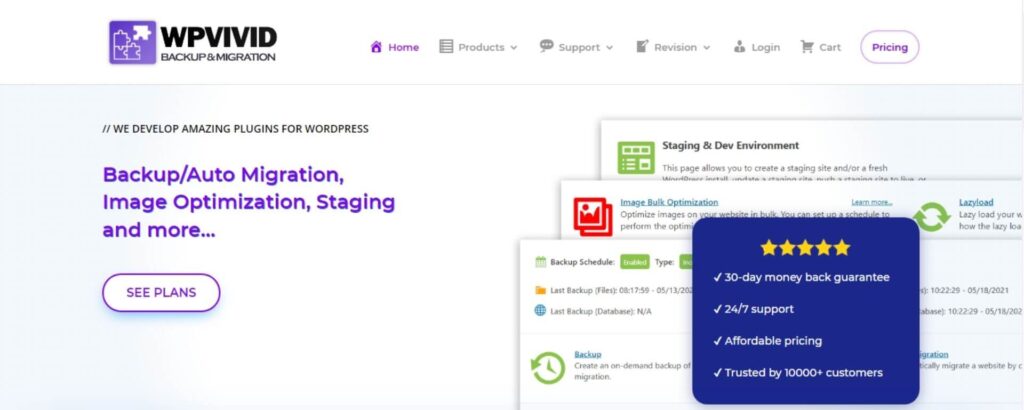
WPvivid Backup and Migration is one of the most affordable and feature-loaded WordPress backup plugins. This plugin has both free and paid versions.
The free version includes features like scheduled automated backups, easy backup restore, migration, etc.
You can store your backup files in cloud storage platforms like Google Drive, Microsoft OneDrive, Dropbox, Amazon S3, etc.
Ok.
WPvivid Backup and Migration plugin also has a good migration feature.
For instance, say that you have bought a new domain and want to migrate your entire website to it. In this case, you can use the plugin’s migration feature to clone and migrate your website.
Now coming to the paid plans, their pricing is much affordable compared to many other backup plugins.
The paid plans offer additional features like incremental backups, database backup encryption, advanced auto-migration, etc.
Here are the key features of WPvivid Backup and Migration.
- Scheduled automated backups
- Easy restore
- Supports various cloud storage platforms
- Website migration
Below, I have listed the pricing of various WPvivid Backup and Migration plans.
- Free plan
- Blogger – $49/year
- Freelancer – $69/year
- Small Business – $99/year
- Ultimate – $149/year
Besides yearly subscriptions, WPvivid Backup and Migrations also lets you choose a lifetime subscription. Below, I have listed the pricing for a lifetime subscription.
- Blogger – $99
- Freelancer – $139
- Small Business – $199
- Ultimate – $299
If you plan to purchase the paid plans, I personally will suggest you opt for lifetime subscriptions, as it’s cheaper in the long run.
WPvivid Backup and Migration offers a 14-day free trial that you can utilize before purchasing the plugin. Also, they provide a 30-day money-back guarantee.
5. Jetpack Backup
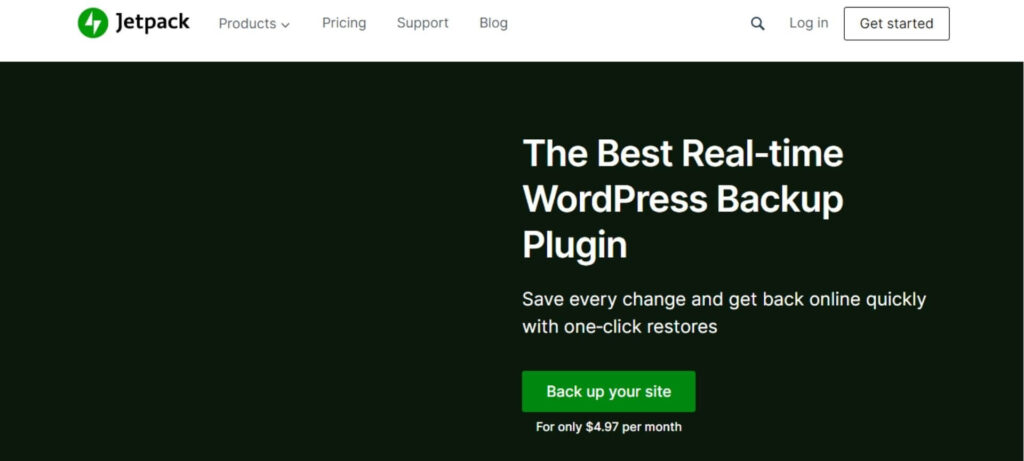
Jetpack Backup is an automated WordPress backup plugin loaded with many features.
Jetpack comes in four different plans.
- Free
- Backup
- Security
- Complete
If you opt for the Free plan, you won’t get the backup feature. However, the other three premium plans come with the backup feature.
Jetpack is a multi-purpose plugin. You can use Jetpack for backup purposes, malware protection, website design customization, video hosting, etc.
If you want to use Jetpack only as a backup plugin, I suggest you opt for the Backup plan because it includes the necessary backup features.
Moreover, the Jetpack Backup plan offers a one-click backup restore feature, which is fantastic.
If you opt for the default Backup plan, you’ll get 10GB of backup storage with a 30-day backup archive. However, if you want more backup storage, you can opt for the upgraded Backup plan, which comes with 1TB of backup storage with a one-year backup archive.
Ok.
Jetpack Backup works flawlessly with WooCommerce. Moreover, it offers an advanced backup solution that will be highly beneficial to e-commerce site owners using WordPress and WooCommerce to host their store.
With Jetpack Backup, you can restore your e-commerce store without losing any of your current orders, products, and customer data in case of any mishap.
Awesome!
Jetpack also has a mobile app. So, if your website crashes, you can restore it from anywhere using your smartphone. I found this feature to be pretty interesting.
The following are the key features of Jetpack Backup.
- Automated daily backup
- One-click restore
- Jetpack mobile app helps to restore your website from your smartphone
- Fantastic backup and restore options for WooCommerce stores
- Several additional features like downtime monitoring, Content Delivery Network (CDN), SEO tools, etc.
Below I have listed the pricing of the Jetpack Backup plans.
- 10GB of backup storage – $59 for the first year ($119 for the subsequent years)
- 1TB of backup storage – $299 for the first year ($599 for the subsequent years)
If you opt for a monthly subscription, the pricing is $9.95 and $49.95 for the 10GB and 1TB of backup storage plans, respectively.
Jetpack offers a 14-day money-back guarantee for a yearly subscription and a 7-day money-back guarantee for monthly subscriptions.
6. Total Upkeep (by BoldGrid Backup)
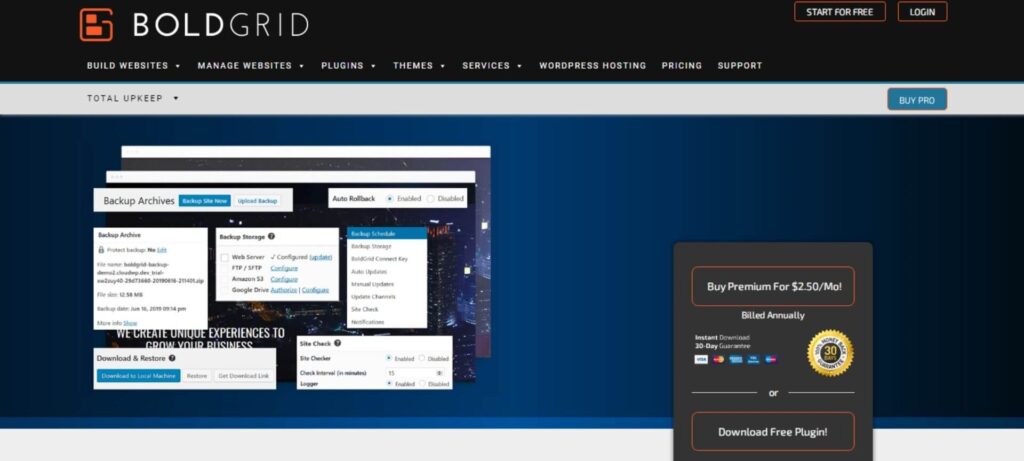
Total Upkeep is a powerful and easy-to-use WordPress backup plugin.
With Total Upkeep, you can schedule automated backups. Also, if needed, you can take backups manually.
Total Upkeep comes in both free and paid versions.
The free version includes the necessary backup features. It also includes features like automated site protection, automated WordPress updates, easy site migration, etc.
The automated site protection feature will automatically create a backup before a theme or plugin update. In case of any failure, it’ll restore that backup. I found this feature pretty interesting as it prevents your website from going down.
Ok.
If you upgrade to the paid version, you’ll get more remote storage options. In the free version, you can store the backup files only in FTP and SFTP. While, in paid version, you can store the backup files in cloud storage platforms like Amazon S3 and Google Drive — besides FTP and SFTP.
Also, upgrading to the paid version will give you access to more features like single file restoration, update history, premium support, etc.
If you want to use Total Upkeep as your website’s backup plugin, I suggest you purchase the premium plan as it gives you access to remote cloud storage options and better customer support.
The following are the key features of Total Upkeep.
- Scheduled automated backups
- Easy website migration
- Automated site protection
- Automated WordPress updates
Here’s the pricing of Total Upkeep.
- Free plan
- Premium – $30/year
Total Upkeep offers a 30-day money-back guarantee. So, if you don’t like the plugin, you can get your money back.
Total Upkeep also lets you use a premium plan license on multiple websites. So, if you purchase a single license of the premium plan, you can use it on multiple websites you own.
Conclusion
If you have a WordPress website, you can use a backup plugin to restore your website when something goes wrong.
All backup plugins listed in this blog are easy to use and come with essential backup features.
If you’re a beginner and want a free plugin to backup your website, look for no option other than UpdraftPlus. The free version of this plugin comes with the necessary backup features that you would ever need to backup your website.
If you want a premium backup plugin, you can opt for BlogVault, BackupBuddy, or Jetpack Backup.
Before ending this blog, I have a question for you. Which backup plugin would you use on your website?
Comment below.
I personally use UpdraftPlus on my website.